Sample Screens for SOSMobile's SOSScheduler and SOSDispatch
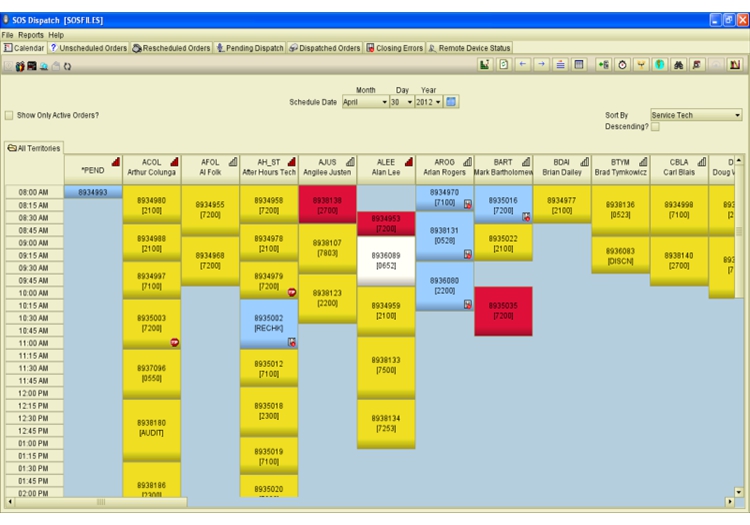 The scheduling calendar screen is color coded (red for priority orders, blue for closed orders, etc) for easy visual reference.
The scheduling calendar screen is color coded (red for priority orders, blue for closed orders, etc) for easy visual reference.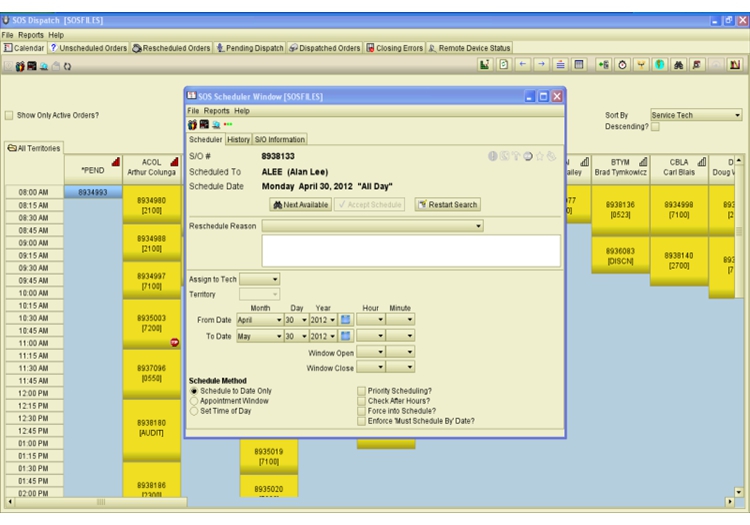 Double-click on a service order on the calendar screen to bring up the Scheduling Windows.
Double-click on a service order on the calendar screen to bring up the Scheduling Windows.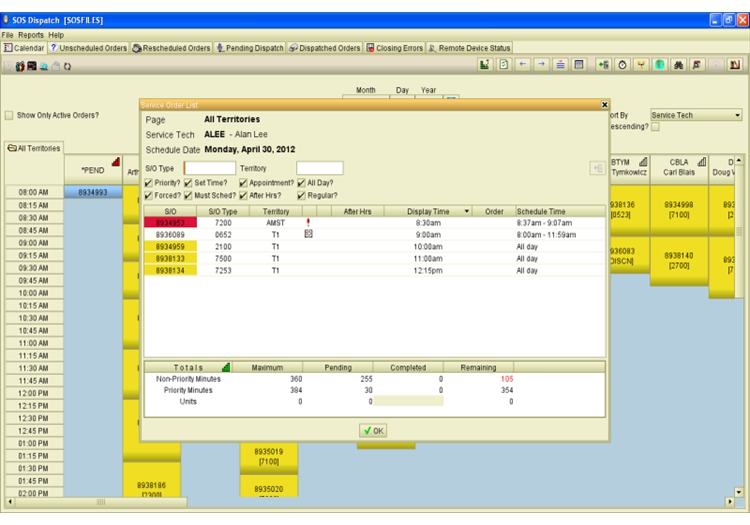 Right-click on a column to see a service tech's list of orders.
Right-click on a column to see a service tech's list of orders.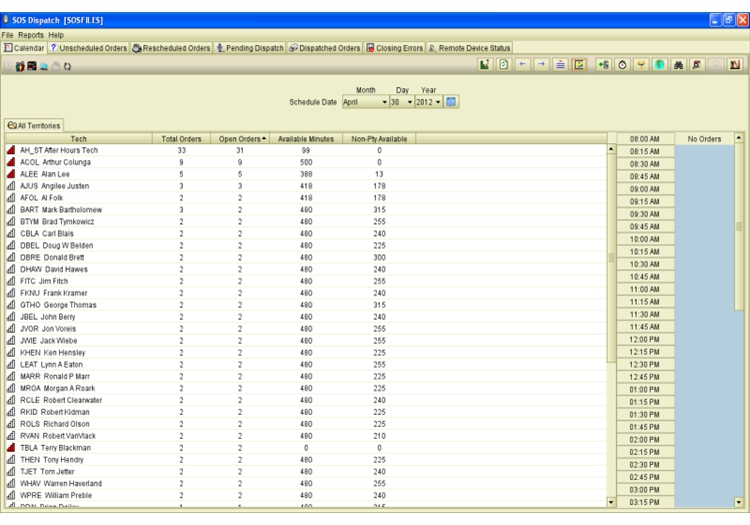 The Calendar Screen can also be displayed as a list.
The Calendar Screen can also be displayed as a list.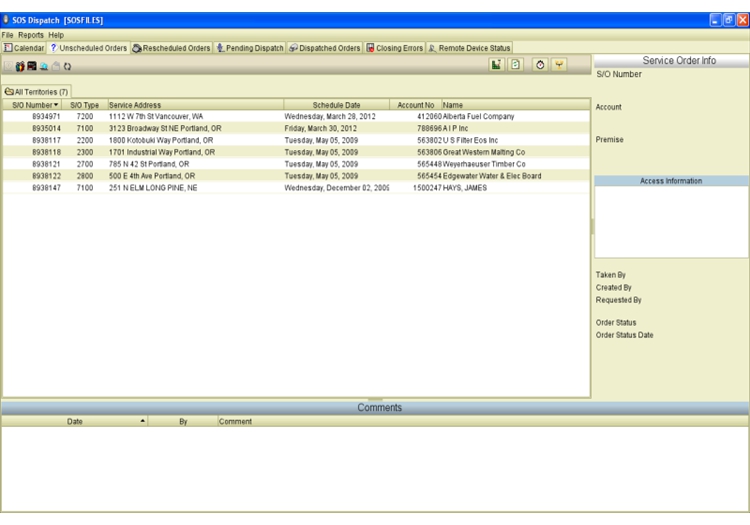 This screen shows unscheduled orders.
This screen shows unscheduled orders.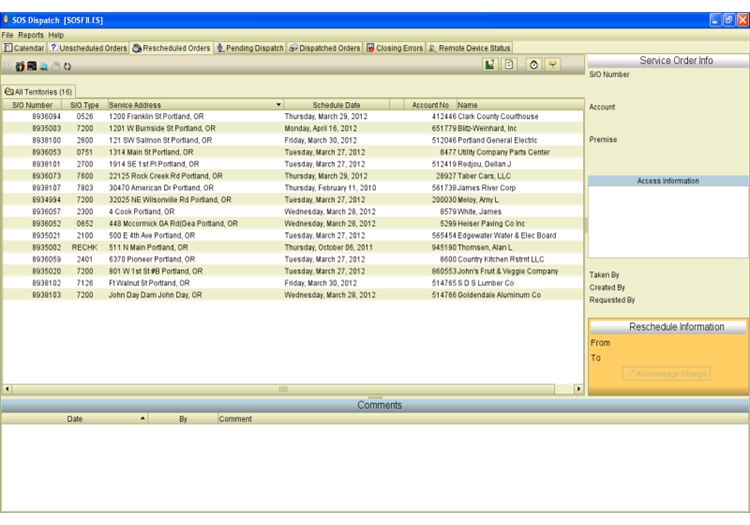 . . . and this rescheduled orders.
. . . and this rescheduled orders.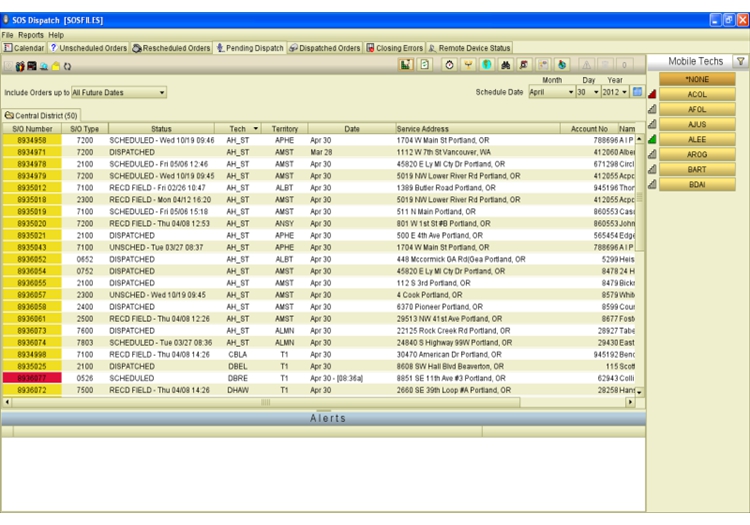 These next screens are available for users of SOSDispatch and are disabled for those using only the scheduling function of SOSMobile. With this pending dispatch screen, you can assign orders by simply selecting and dragging them to the appropriate service tech.
These next screens are available for users of SOSDispatch and are disabled for those using only the scheduling function of SOSMobile. With this pending dispatch screen, you can assign orders by simply selecting and dragging them to the appropriate service tech.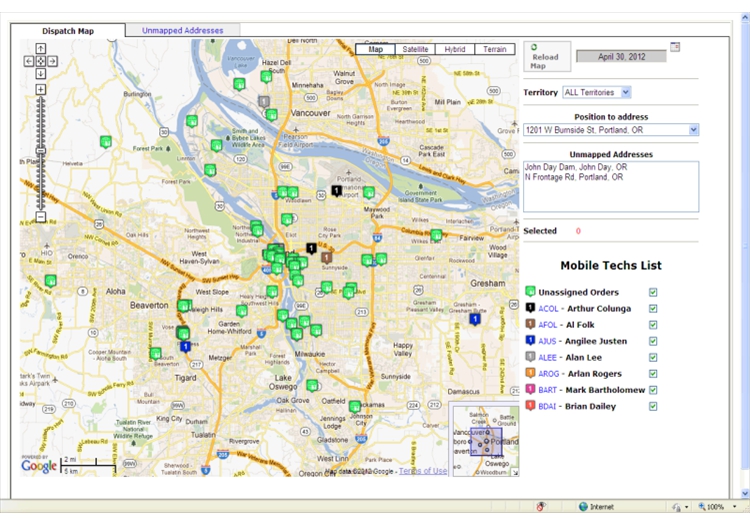 Assign orders via the optional map-based dispatching screen. Simply point and click on an unassigned order and then select the appropriate tech.
Assign orders via the optional map-based dispatching screen. Simply point and click on an unassigned order and then select the appropriate tech.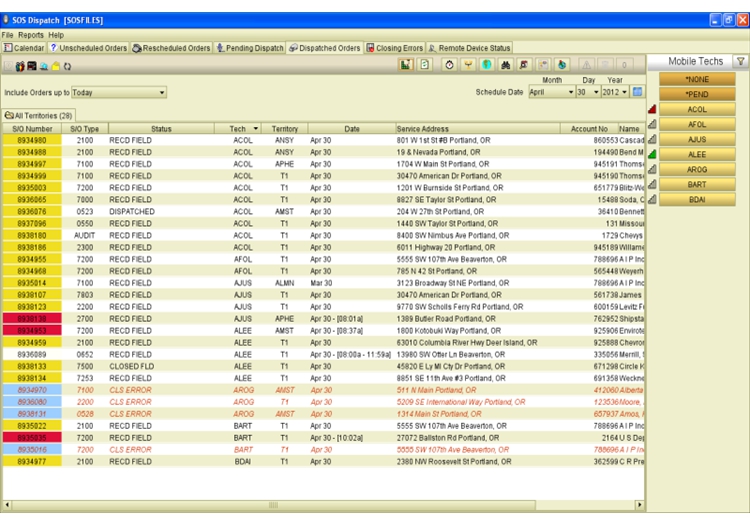 This screen displays orders that have already been dispatched.
This screen displays orders that have already been dispatched.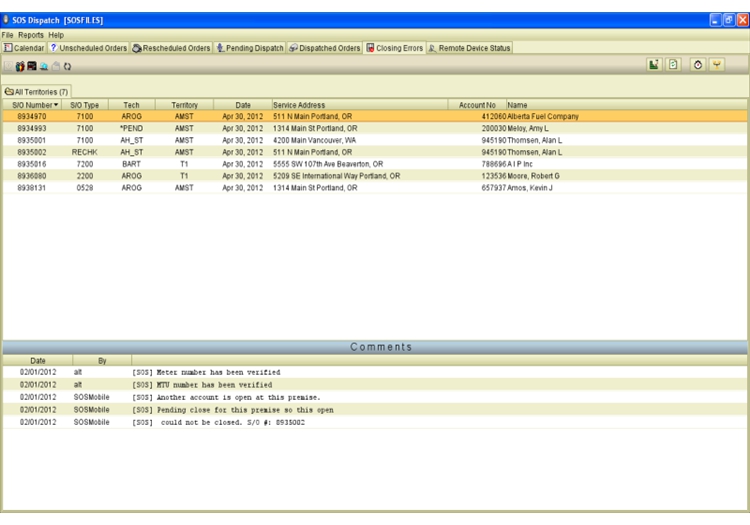 This screen shows a list of orders with closing errors.
This screen shows a list of orders with closing errors.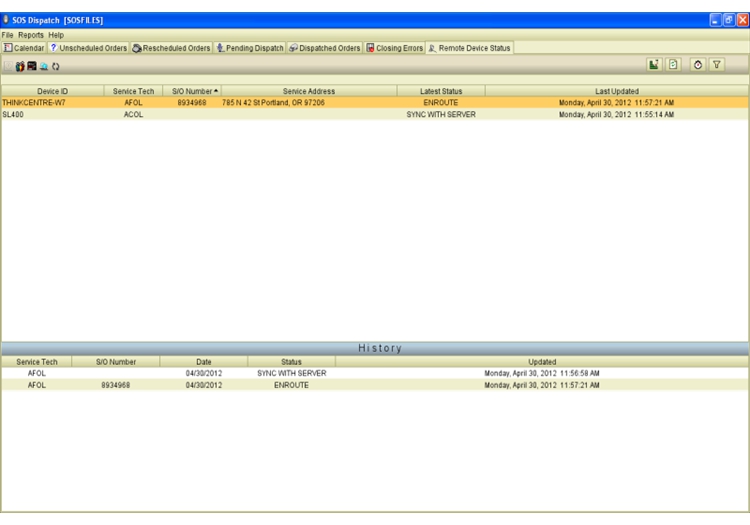 This screen shows the status of remote devices.
This screen shows the status of remote devices.END OF SLIDE SHOW
 1
1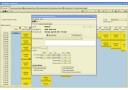 2
2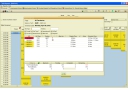 3
3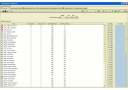 4
4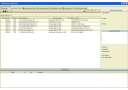 5
5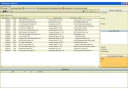 6
6 7
7 8
8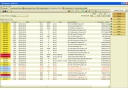 9
9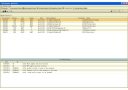 10
10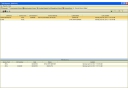 11
11